 How to Add an SSL certificate to IE How to Add an SSL certificate to IE |
 |
|
Step 1
|
Once you've clicked on the "Enter OpenWebmail - Secure Encrypted (SSL)" link you will be presented by a box that looks like the following image. Click the "View Certificate" Button.
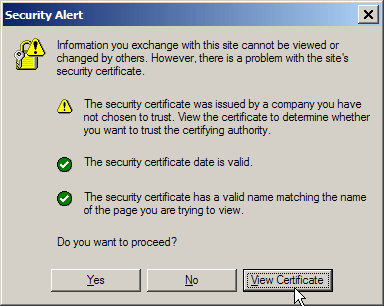
|
|
Step 2
|
Now click on the "Install Certificate" button, that will start the Certificate Installation Wizard.
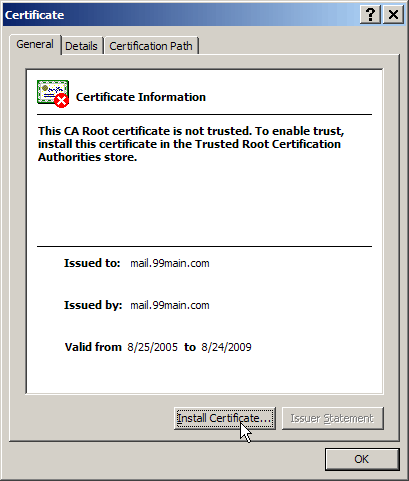
|
|
Step 3
|
Click "Next >" to continue.
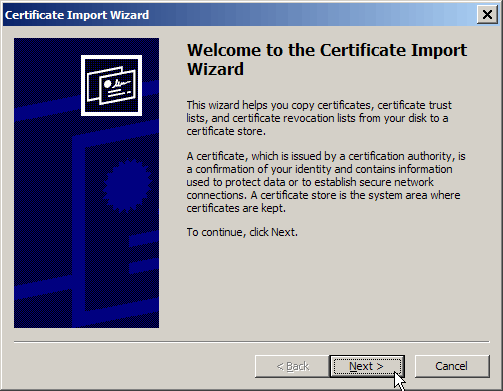
|
|
Step 4
|
Make sure "Automatically select certificate store based on the type of certificate" is selected, then click "Next >"
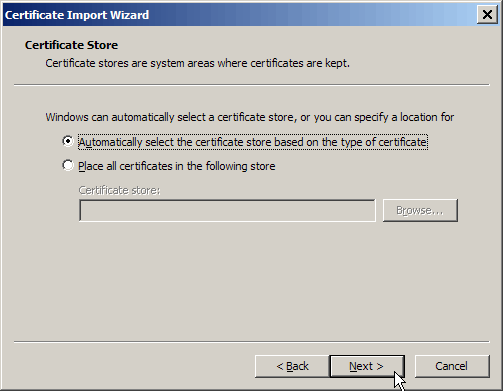
|
|
Step 5
|
This screen shows how it will import and store the new certificate, click "Finish" to continue.
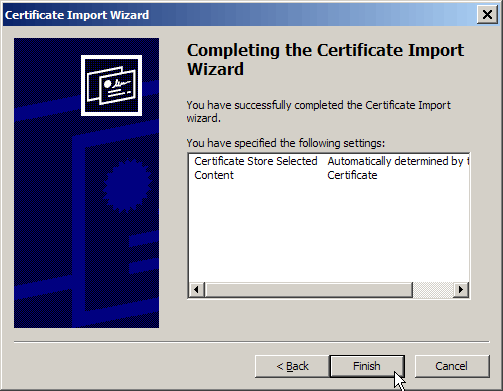
|
|
Step 6
|
This last box is just a final warning, click the "Yes" button to confirm importation. Once it is done, Internet Explorer will no longer prompt you to accept the certificate in future visits.
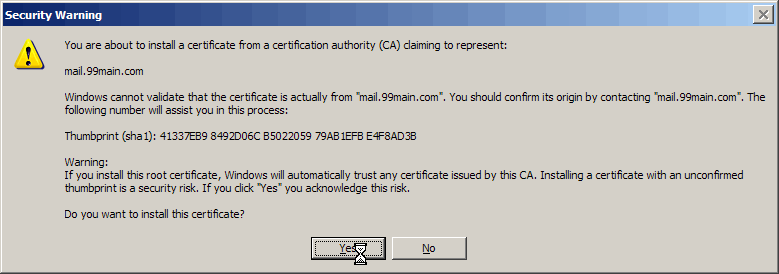
|
. . . . . . . . . . . . . . . . . . . . . . . . . . . . . . . . . . . . . . . .
. . . . . . . . . . . . . . . . . . . . . . . . . . . . . . . . . . . . . . . .
. . . . . . . . . . . . . . . . . . . . . . . . . . . . . . . . . . . . . . . .
. . . . . . . . . . . . . . . . . . . . . . . . . . . . . . . . . . . . . . . .
|
|
|
|
 Friday, December 12
Friday, December 12
 Friday, December 12
Friday, December 12