 Outlook Express 5 Setup Outlook Express 5 Setup |
 |
|
Step 1
|
Start Outlook Express and go to the top and click on the word Tools then click on Accounts... On the right hand side of the window you should see a button labeled Add... click it then click on Mail.
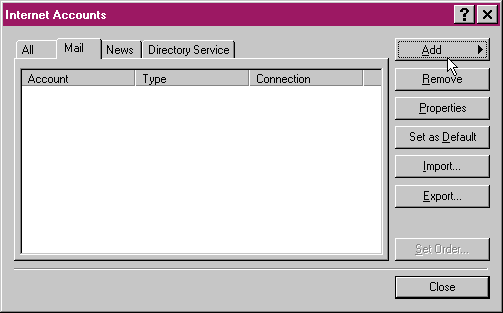
|
|
Step 2
|
In this box type your normal real name. Unlike other steps in this setup you may use UPPER and lower case characters to make up your name. Once you have completed this step click the Next> button on the bottom of the windows to continue.
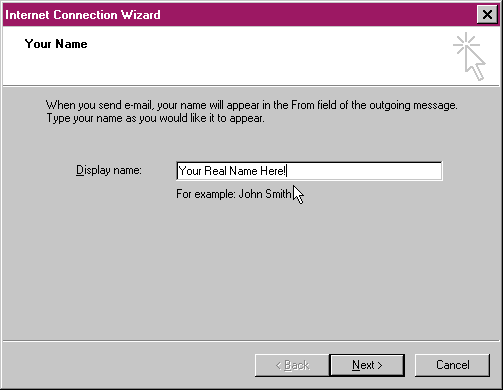
|
|
Step 3
|
On this screen you will need to put in your full E-mail address. First select the option marked I already have an e-mail address that I'd like to use. In the box below type in your Login name with an @99main.com on the end (i.e.: office@99main.com). It is also important that your entire address is in lower case and contains no spaces. Then click the Next> button on the bottom of the window.
After you click Next> it may say that your E-mail address does not appear to be valid. It IS valid, just click the Yes button to continue.
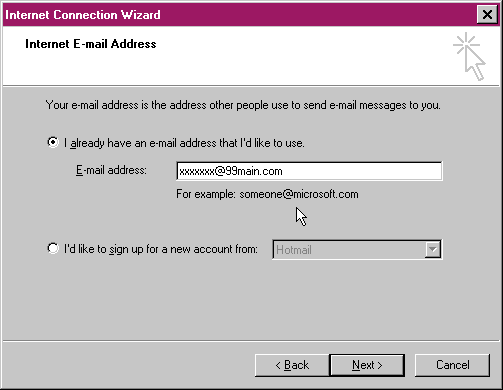
|
|
Step 4
|
In this step you will need to add the E-mail server names in order for your E-mail client to access your stored messages. My incoming mail server should read POP3. In the Incoming Mail (POP3 or IMAP) server, you will need to type in "mail.99main.com" (without quotes). In the Outgoing mail (SMTP) server you will have to type "mail.99main.com" (without quotes) again. It is important that they are in lower case with no spaces contained anywhere within. Once this has been confirmed click the Next> button on the bottom of the window.
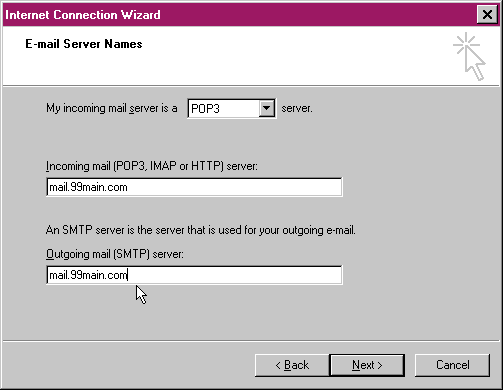
|
|
Step 5
|
In this box you will need to put in your User/Login name and password in the corresponding boxes. For example, if your E-mail address is bob@99main.com then your User/Login name would be bob. Your password is the same that you chose when you first signed up with 99main. It is important that both your user name and password are in lower case letters and that there are no spaces contained in them.
If you need assistance with your password please check the starter info packet that you received after you signed up. If you still have questions you can contact us at the office at (860) 823-6227 or Toll free at 1-888-858-9990.
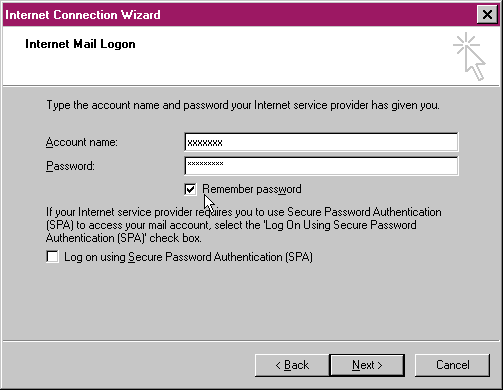
|
|
Step 6
|
Congratulations, Outlook Express is now ready to receive your E-mail! Click Finish to close the wizard.
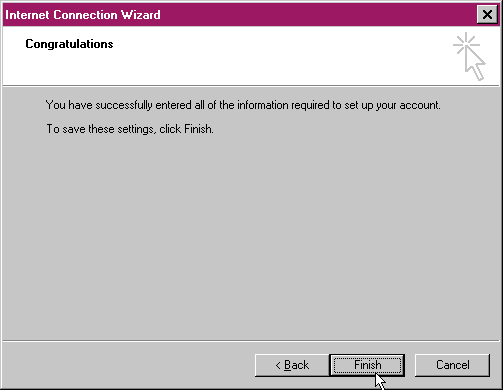
|
. . . . . . . . . . . . . . . . . . . . . . . . . . . . . . . . . . . . . . . .
. . . . . . . . . . . . . . . . . . . . . . . . . . . . . . . . . . . . . . . .
. . . . . . . . . . . . . . . . . . . . . . . . . . . . . . . . . . . . . . . .
. . . . . . . . . . . . . . . . . . . . . . . . . . . . . . . . . . . . . . . .
|
|
|
|
 Saturday, December 27
Saturday, December 27
 Saturday, December 27
Saturday, December 27