 How to set up a new e-mail account with Netscape 6 How to set up a new e-mail account with Netscape 6 |
 |
|
Step 1
|
Open the Netscape browser. Click on Tasks menu then Mail & Newsgroups. You should get a window that looks like the one below. In this window click Edit then click Mail & Newsgroup Account Settings...

|
|
Step 2
|
If you have a previous account in Netscape already, you will need to remove the old settings, if you don't just go on to step 3. Click on the "username on somethingserver.com" and then click the "Remove Account" button below. Then click on "Outgoing Server (SMTP)" to remove the server setting and username from those boxes.
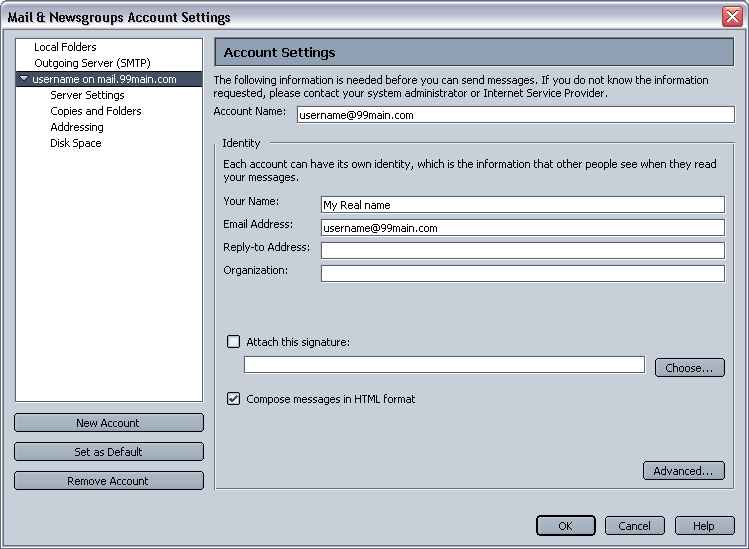
|
|
Step 3
|
Next click on the "New Account" Button
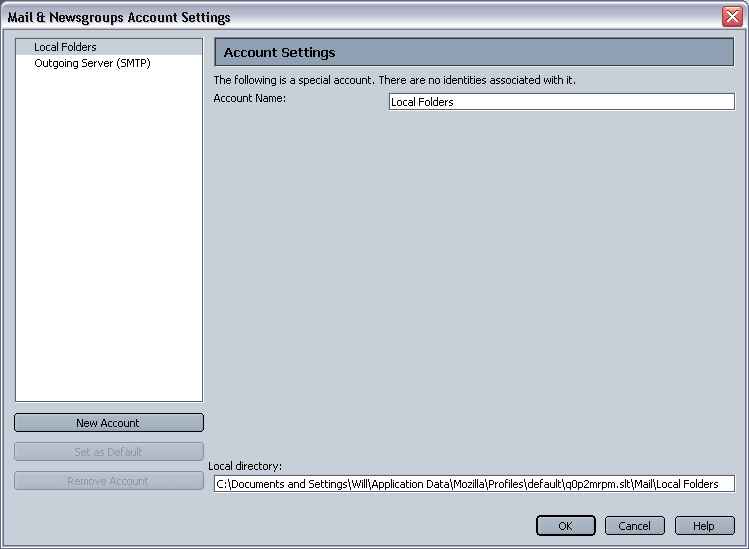
|
|
Step 4
|
Make sure "ISP or email provider" is selected then hit Next.
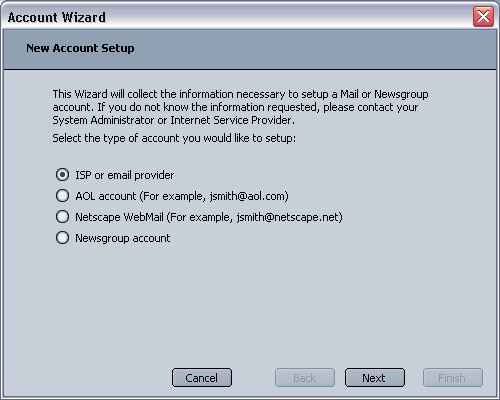
|
|
Step 5
|
On this screen you will need to put in your Real name and full E-mail address. In the first box type in your Real name or a nick name people know you by. In the second box type in your Login name with an @99main.com on the end (i.e.: office@99main.com). It is also important that your entire address is in lower case and contains no spaces.
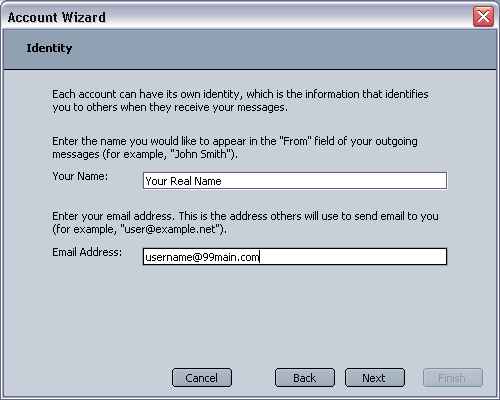
|
|
Step 6
|
Make sure "POP" is selected. Then in both boxes that are labeled "Server Name:" enter mail.99main.com.
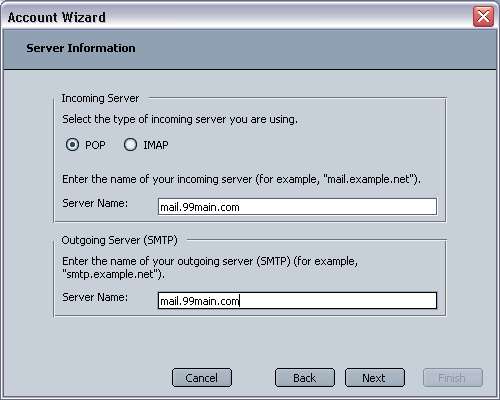
|
|
Step 7
|
Make sure this part is just your username that you chose when you signed up; make sure this is in lower case and has no spaces contained in it. This does NOT have the @99main.com on the end.
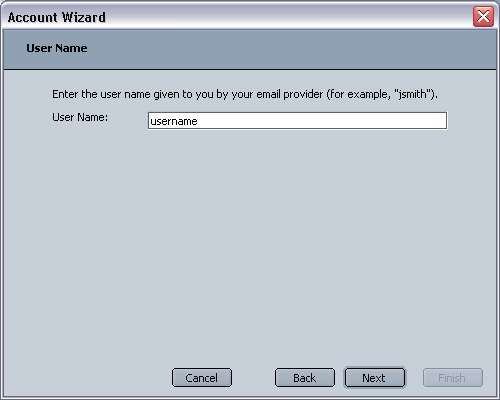
|
|
Step 8
|
In this screen it will most likely be your e-mail address. This is fine, just click Next.
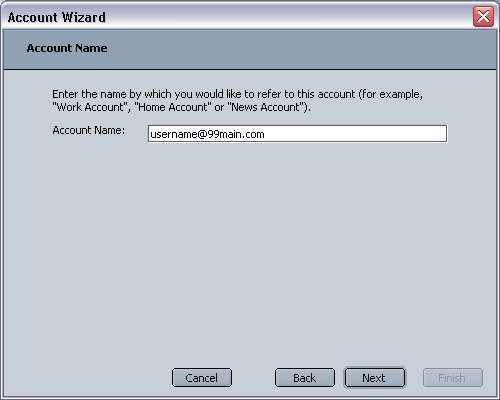
|
|
Step 9
|
Congratulations! Your all set up! Hit Finish to end the setup wizard.
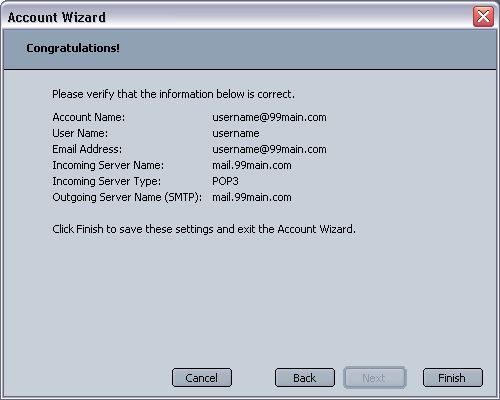
|
. . . . . . . . . . . . . . . . . . . . . . . . . . . . . . . . . . . . . . . .
. . . . . . . . . . . . . . . . . . . . . . . . . . . . . . . . . . . . . . . .
. . . . . . . . . . . . . . . . . . . . . . . . . . . . . . . . . . . . . . . .
. . . . . . . . . . . . . . . . . . . . . . . . . . . . . . . . . . . . . . . .
|
|
|
|
 Saturday, December 20
Saturday, December 20
 Saturday, December 20
Saturday, December 20