 Setting up Netscape Communicator 4.0 and Higher Setting up Netscape Communicator 4.0 and Higher |
 |
|
Step 1
|
Click Start >> Programs >> Netscape Communicator >> Utilities >> User Profile Manager and then left mouse click on User Profile Manager.
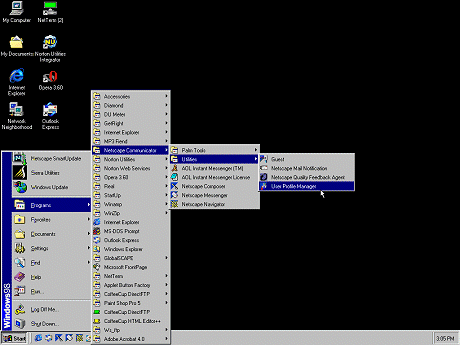
|
|
Step 2
|
In this box you should then click on the button on the right labeled New...
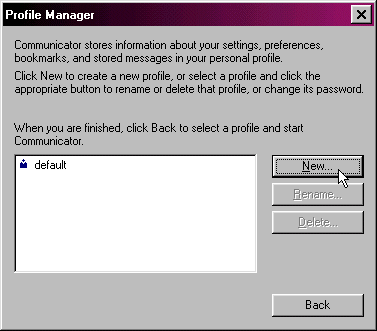
|
|
Step 3
|
Click Next >
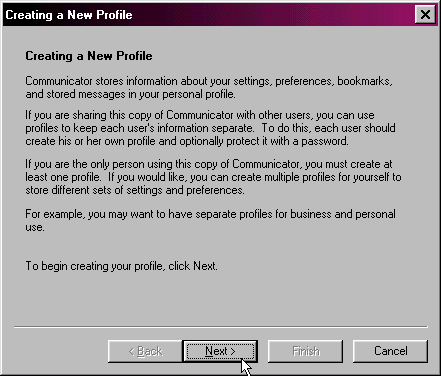
|
|
Step 4
|
Enter the information in the boxes as indicated:
- In the top box type your normal real name. Unlike other steps in this setup you may use UPPER and lower case characters to make up your name.
- In the lower box you will also need to enter in your full E-mail address. This is your Login name with an @99main.com on the end (i.e.: bob@99main.com). It is also important that your entire address is in lower case and contains no spaces. Then click the Next > button on the bottom of the window.
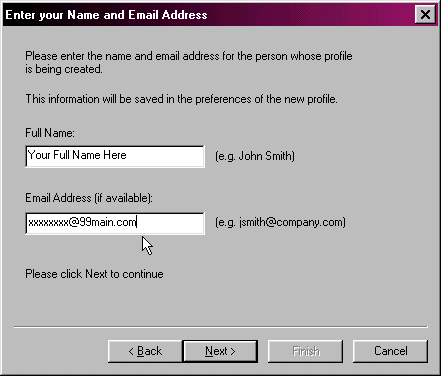
|
|
Step 5
|
This screen should not need any modifying, just click Next > to continue.
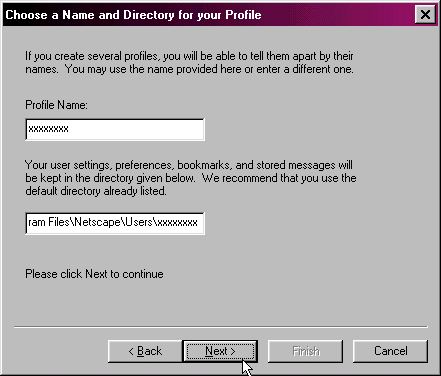
|
|
Step 6
|
In the Outgoing mail (SMTP) server you will have to type "mail.99main.com" (without quotes). It is important that they are in lower case with no spaces contained anywhere within. Once this has been confirmed click the Next > button on the bottom of the window.
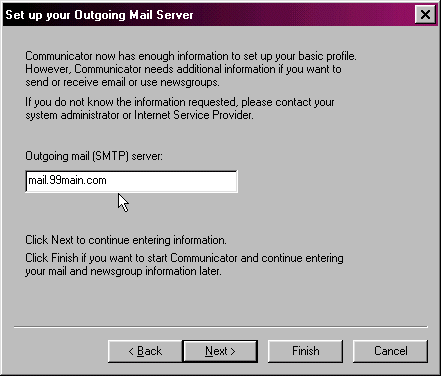
|
|
Step 7
|
Next, in this box you will need to put in your User/Login name. For example, if your E-mail address is bob@99main.com then your User/Login name would be bob. It is important that your user name is in lower case letters and that there are no spaces contained in it. In the Incoming Mail server, you will need to type in "mail.99main.com" (without quotes). It is important that they are in lower case with no spaces contained anywhere within. Once this has been confirmed click the Next > button on the bottom of the window. Ensure that the dot is selected on POP3.
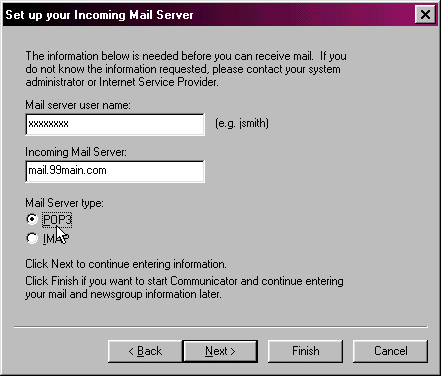
|
|
Step 8
|
It will then ask for the news server name. Type "news.99main.com" (without quotes) in the space provided. Once finished click the Finish button on the bottom of the window.
Congratulations you are finished with your new mail box profile!
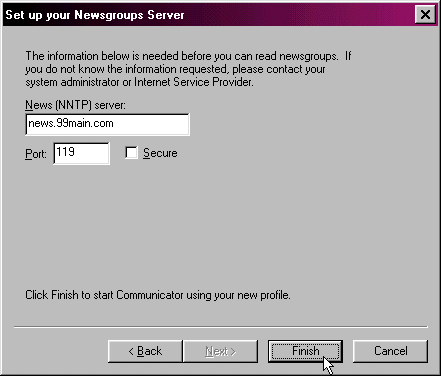
|
. . . . . . . . . . . . . . . . . . . . . . . . . . . . . . . . . . . . . . . .
. . . . . . . . . . . . . . . . . . . . . . . . . . . . . . . . . . . . . . . .
. . . . . . . . . . . . . . . . . . . . . . . . . . . . . . . . . . . . . . . .
. . . . . . . . . . . . . . . . . . . . . . . . . . . . . . . . . . . . . . . .
|
|
|
|
 Sunday, December 28
Sunday, December 28
 Sunday, December 28
Sunday, December 28