 PPPoE DSL Setup of 5360 and 5100a Modems PPPoE DSL Setup of 5360 and 5100a Modems |
 |
These instructions will help set up a MAC OS 10.0, 10.1, 10.2, 10.3 computer to access the Internet through a speedstream 5360 and 5100a modem.
1. From the Apple menu, choose System Preferences.
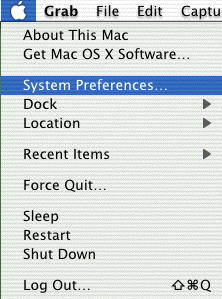
2. Click the Network icon.
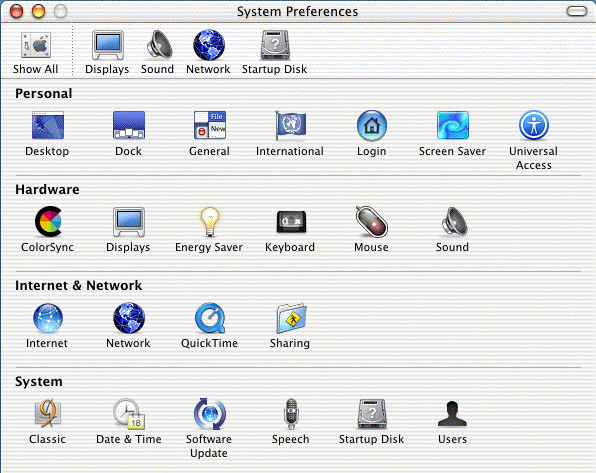
3. Click the arrow box on the Show pop-up list and choose Built-in Ethernet.
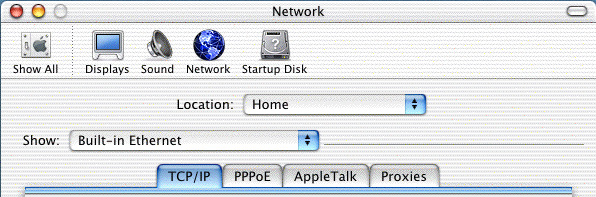
4. Click on the PPPoE tab.
5. Check the box next to Connect using PPPoE.
6. In the Account Name field, type your email address.
7. In the Password field, type your password.
8. Check the box next to Save password.
9. Check the box next to Show PPPoE status in menu bar.
10. Click the PPPoE Options button.
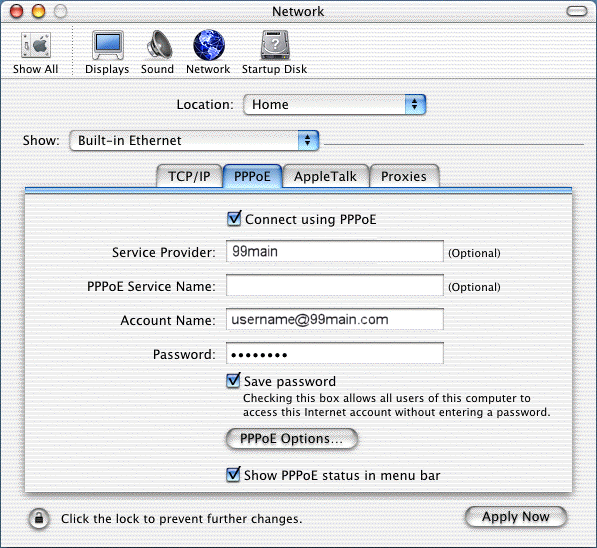
11. Check the box next to Connect automatically when starting TCP/IP applications.
12. Uncheck the box next to Prompt to stay connected if idle for X minutes.
13. Uncheck the box next to Disconnect if idle for X minutes.
14. Check the box next to Disconnect when user logs out.
15. Click the OK button.
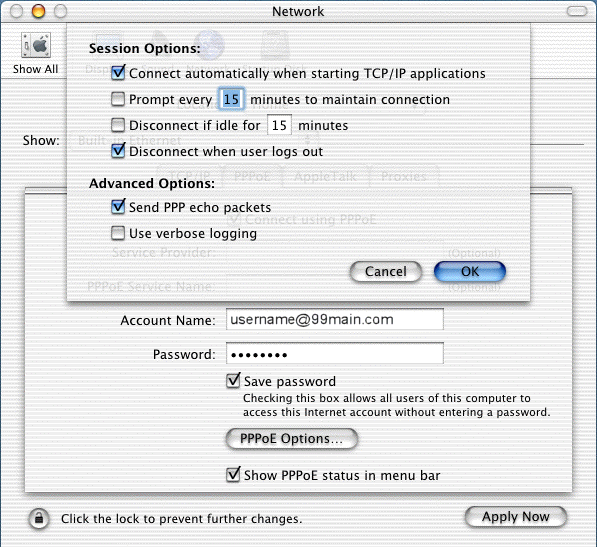
16. Click on the TCP/IP tab.
17. Click the arrow box on the Configure pop-up list and choose Using PPP.
18. Delete the contents of the Domain Name Servers field.
19. Delete the contents of the Search Domains field.
20. Click the Apply Now button.
21. Close the Network window.
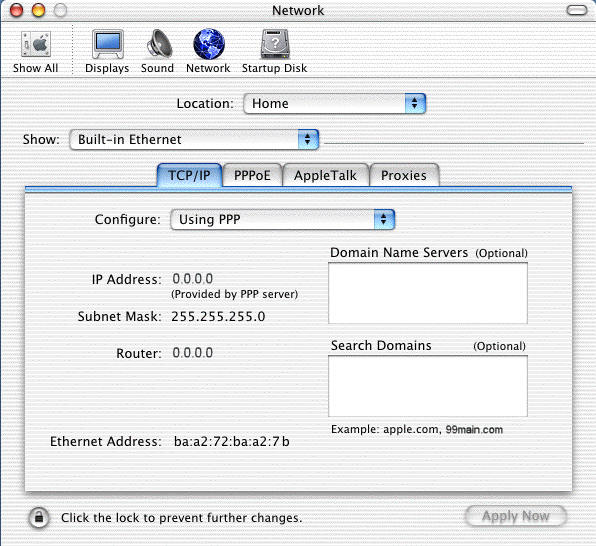
22. Now restart the system to make sure all changes take effect. From the Apple menu, choose Restart.
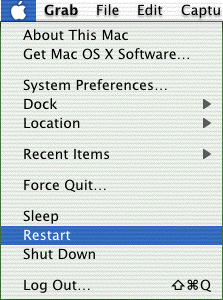
. . . . . . . . . . . . . . . . . . . . . . . . . . . . . . . . . . . . . . . .
. . . . . . . . . . . . . . . . . . . . . . . . . . . . . . . . . . . . . . . .
. . . . . . . . . . . . . . . . . . . . . . . . . . . . . . . . . . . . . . . .
. . . . . . . . . . . . . . . . . . . . . . . . . . . . . . . . . . . . . . . .
|
|
|
|
 Thursday, January 01
Thursday, January 01
 Thursday, January 01
Thursday, January 01