 Setup Procedure Setup Procedure |
 |
Hardware Note: Many Macintosh computers come with an Ethernet adapter built in, you may not have to install the Network card that came with your DSL modem kit.
Configuring TCP/IP:
1. Click the "Apple" icon, pull down to the "Control Panels" and then click "TCP/IP"
2. Click "File" then "Configurations"
3. Click the "Default" profile and then click the "Duplicate" Button. Rename it "99main DSL". Click OK.
4. Select "99main DSL" and then click "Make Active"
Entering the correct settings into your "99main DSL" TCP/IP Configuration:
1. In the "Connect via:" drop down box select "Ethernet"
2. In the "Configure" drop down select "Using DHCP server"
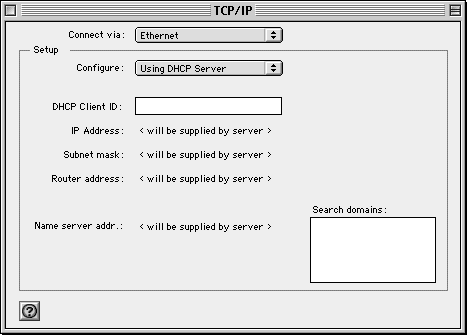
3. Close the TCP/IP box and save the changes when asked.
Configuring the modem to connect to 99main:
1. Make sure the 5100b/4100 DSL modem is connected to your Mac's Ethernet Port. Restart your computer.
2. Once your system has been restarted, open a Internet Browser (such as Internet Explorer), and type the following address into your address bar: http://192.168.0.1
3. A User Name and Password boxes should appear. Enter in your full primary e-mail address and the password you set up for your account. Please refer to the information sheet that has been sent with your account package if you happen to forget what these are.
4. Click the OK or Connect button to save the settings.
5. That should be it! Just open your web browser and surf the web, the modem will hand all your DSL connection authentication when you request Internet Information.
. . . . . . . . . . . . . . . . . . . . . . . . . . . . . . . . . . . . . . . .
. . . . . . . . . . . . . . . . . . . . . . . . . . . . . . . . . . . . . . . .
. . . . . . . . . . . . . . . . . . . . . . . . . . . . . . . . . . . . . . . .
. . . . . . . . . . . . . . . . . . . . . . . . . . . . . . . . . . . . . . . .
|
|
|
|
 Sunday, December 21
Sunday, December 21
 Sunday, December 21
Sunday, December 21